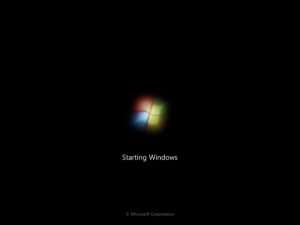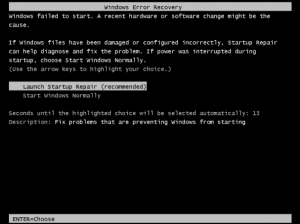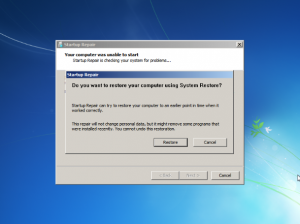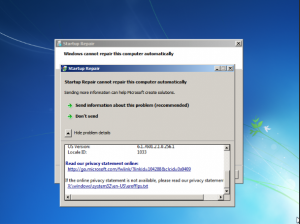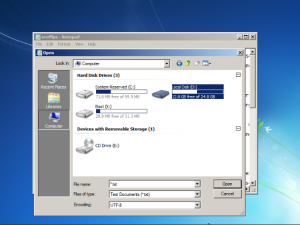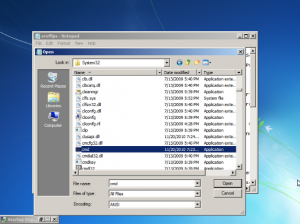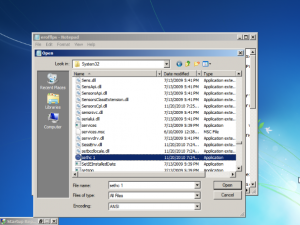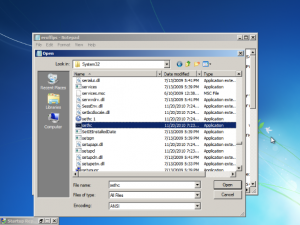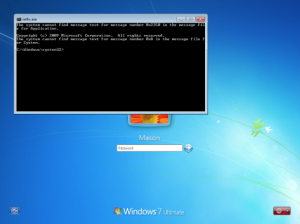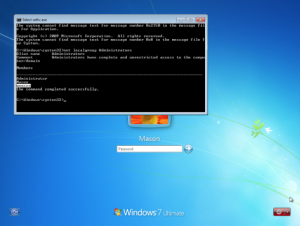Bitcoin is a hot crypto currency now owing to its high volatility. Many have earned their fortunes in trading bitcoins while others made losses doing the same. Well, that’s how trading of any stock/currency is – some lose while some gain. However, there are other ways we could increase our bitcoin stock and hence make more profit when we trade it. In this article, I will explain how to grow your bitcoins using HashOcean.

HashOcean – What is it?
HashOcean is a crypto currency mining company. It pools in money from investors like us to mine crypto currencies and in turn pays us some profit. When we invest in HashOcean, it’s like we are buying the graphic cards that are necessary for mining. The best part of investing in HashOcean is that your investment pays profit for unlimited time.
How to Grow Your Bitcoins Using HashOcean
Well, nothing can be as simple as transacting on HashOcean. Let me skip the unnecessary and complicated things and start with the simplest of the steps.
Register on HashOcean
First of all, register yourself on HashOcean . For registering you will get 15 kH/s of mining power free, which is worth $4.65!!!
Buy Hash Power

Click on ‘Buy’ at the left pane as shown in the screenshot. As you can see, the lowest hash power we can buy is 20 KH/s, which is worth $6.20. Now click on ‘Get the Payment Address’button. It will give you a bitcoin address where you could send bitcoin and also the amount of bitcoin equivalent to $6.20 to be sent. Make sure to make the payment within 30 minutes (initiating the payment within 30 minutes is important, although it might get confirmed later).
So after 2 confirmations, you will find your amount deposited and you will have a total of 35 KH/s of hash power (including the free 15KH/s). Now this will pay you approximately 12 cents worth of bitcoin a day. You can choose to withdraw this profit amount or let it accumulate by selecting the appropriate option in the ‘Settings’ . If you want to be paid, then you will get the payment automatically to your specified bitcoin address once you have at least 0.005 BTC.
Pay Back Period
Your initial investment, in the above case (20 KH/s = $6.20), could be recovered in about 52 days if the daily earning is assumed to be 12 cents. It might, however, vary based on bitcoin price. Even after this, you will continue to earn at this rate and it will be your net profit! Obviously, if you invest more, you will earn more. Also, once you take out some profit, you may choose to accumulate the earnings and reinvest by buying more hash power.
Increase in Bitcoin Stock
This way, you are increasing the bitcoins with you. Since the deposit, profit calculation, and also profit payment, are in bitcoins, you won’t be hit by different exchange rates and such issues. You will surely and steadily grow your bitcoin stock. Just have a look at the below simple example
- Say $1 is 0.0025 BTC when you are investing. So you will invest 0.0155 BTC for $6.20 (20 KH/s). Hence your investment is 0.0155 BTC.
- As per current rate, for 35 KH/s power, you will earn about 0.0003 BTC per day. So in about 52 days you will earn 0.0155 BTC.
- On 53rd day, the 0.0003 BTC that you will earn is net profit. In the next 30 days, at the same rate of earning, you will make 0.0003 x 30 = 0.009 BTC, which is more than $3.5 when 1 BTC is $390!!!
Now that’s a decent profit for an investment of just $6.20 two months ago, isn’t it?
Similarly, for other investment amounts, the payback period is about 3 months. For this example, payback period is shorter because it includes the free 15 KH/s ($4.65) received for signing up. In short, you will be paid 1 cent worth of bitcoin every day for each $1 you have invested. This means in 100 days, you will get back your investment. In terms of power, for 20 kH/s power you will earn about 6 cents (USD 0.06) worth of BTC per day. 20kH/s power costs $6.20.
My stats so far are as below: (with 90 kH/s of referral hashpower and 20 kH/s of reinvestment of my own earning)
| Date | Particular | Amount in BTC |
|---|---|---|
| As on June 6, 2016 | Received 13 payments | 0.0677 |
| 21 Jan, 2016 | Bought 30 KH/s Hash Power | 0.02282 ($9.30) |
| 21 Jan, 2016 | Received 15 KH/s Hash Power free (Sign up bonus) | 0.01141 ($4.15) |
| 26 Jan, 2016 | Bought 20 KH/s Hash Power | 0.01556 ($6.20) |
| Till date | Total investment | 0.03838 |
This is the best and cool method to grow your bitcoins without doing anything! JOIN HASHOCEAN NOW!! If you join through the above link, I will transfer 2% of your first deposit amount in BTC as a token of gratitude!After deposit, let me know through the contact form or e-mail address in the Contact page
How to Grow Your Bitcoins Using HashOcean
| Ajouter une légende |
Il y a 2 ans l’un des plus populaire des réseaux sociaux a dépensé entre 500 000 et 1 000 000 de dollars de frais juridique après le vol de millions de comptes. Mais il semble que cette aventure ne lui ait pas servi de leçon!
HACK by MAN IN THE MIDDLE ATTACK (MitM) What is it?
L’attaque par MitM est une attaque courante qui consiste à intercepter les informations que vous envoyez (surtout sur les réseaux sociaux), les analyser et voler certaines informations sensibles. (Comme vos identifiants de connexion et/ou le détournement de votre session)
LinkedIn possède plusieurs centaines de millions d’utilisateurs qui sont toujours exposés à cette attaque à cause de la manière dont le site utilise le Secure Sockets Layer (SSL) (Encryptage des informations via HTTPS).
LinkedIn utilise bien le protocole HTTPS sur la page de login, mais il n’utilise toujours pas le HTTP Strict Transport Security (HSTS) qui empêche les informations de circuler en HTTP (non sécurisé/crypté).
Selon les chercheurs de Zimperium Mobile Threat Defence la mauvaise utilisation de HTTPS/SSL permet aux pirates d’intercepter les communications en remplaçant la liaison HTTPS en HTTP. (SSL Stripping attack)
Plutôt que des grands discours voici comment s’y prendre en moins de 2 minutes. Fonctionne aussi pour Facebook, hotmail, …
Avec cette attaque, le pirate peut prendre le contrôle TOTAL de votre session selon le type d’informations qu’il a intercepté. (Identifiants, cookies, ….) Imaginez le désastre si vous êtes en plus l’administrateur d’une page d’entreprise !!!!
Les chercheurs Israéliens ont signalé cette faille en mai 2013, malgré 6 tentatives d’aide, LinkedIn n’a pas répondu sérieusement.
En décembre 2013 LinkedIn a commencé la transition vers le full HTTPS, mais devant la lenteur du site, l’organisation Zimperium a décidé de rendre public cette information.
COMMENT SE PROTEGER VOTRE COMPTE DE CETTE ATTAQUE ?
Depuis 2012, LinkedIn offre à ses utilisateurs la possibilité d’utiliser un niveau d’échange de données pleinement sécurisé (HTTPS).
Pour vérifier ou activer manuellement la sécurité de vos échanges:
Ouvrir onglet: Compte -> Paramètres de sécurité -> Sélectionnez Full HTTPS
HACK LinkedIn / Fort risque d’attaque de vos identifiants.
Boostez de 20% la vitesse de votre connexion Internet sous WINDOWS!
Augmentez la vitesse de votre connexion Internet de 20%
Microsoft se réserve 20% de votre bande passante disponible pour leurs propres fins, comme les mises à jour de Windows!
Voici donc comment augmenter immédiatement votre bande passante de 20% sous Windows.
1. Cliquez sur Démarrer, puis sur Exécuter et tapez « regedit.exe » sans les guillemets.
2. Ensuite, allez au fichier suivant dans l’arborescence de gauche.
HKEY_LOCAL_MACHINE\SOFTWARE\Policies\Microsoft\Windows
Faites un clic droit sur le dossier « Windows » et allez sur « Nouveau » -> « Clé » et nommez le nouveau fichier « Psched »
3. Cliquez 1 fois le nouveau dossier « Psched » que vous venez de créer. Dans la fenêtre de droite faites un clic droit puis « Nouveau« -> »Valeur DWORD« . Nommez cette valeur: « NonBestEffortLimit »
4. Faites un clic droit sur ce nouveau fichier « NonBestEffortLimit » puis « Modifier« . Selectionnez dans Base: « Décimale » puis entrez 0 dans « Données de la valeur »
Redémarrer et le tour est joué!
A SAVOIR:
Le chiffre 0 indique que vous souhaitez conserver 100% de votre bande passante. Si vous souhaitez revenir à 20% de bande passante bloqués pour les mises à jours, alors remettez cette valeur à 20%. Vous pourrez aussi supprimer le fichier « NonBestEffort » pour revenir dans la configuration d’origine.
A partager entre amis.
Boostez de 20% la vitesse de votre connexion Internet sous WINDOWS!
Windows password recovery : entrez dans n’importe quel Windows sans mot de passe en 10 étapes.
Windows password recovery méthode:
Etape 1: Re démarrer le PC, au moment de l’affichage ci-dessous, restez appuyé sur le bouton on/off (marche/arrêt) de votre ordinateur jusqu’à l’extinction complète de l’ordinateur.
Etape 2: Rallumez votre PC. Un écran de réparation de l’ordinateur apparaît. Lancez la réparation.
Etape 3: Si vous avez la fenêtre ci-dessous, cliquez sur annuler (Cancel).
Etape 4: Dans la fenêtre ci-dessous sélectionnez « Afficher le détail des problèmes » (Hide problem details). Déscendez l’ascenseur jusqu’en bas puis cliquez sur le dernier lien. Finissant par .txt)
Etape 5: Un fichier Notepad devrait s’ouvrir. Dans Notepad, allez dans Fichier -> Ouvrir, puis double cliquez sur votre disque local. (Dans l’exemple ci-dessous c’est le D: cependant dans la majorité des cas ce sera le C:
Etape 6: Allez dans Windows -> System32.
ATTENTION A CETTE MANIPULATION SOYEZ PRUDENT ET SUIVEZ A LA LETTRE SOUS RISQUE DE CAUSER DES DOMMAGES.
En bas de la fenêtre dans « Type de fichiers » sélectionnez Tous les fichiers.
Recherchez « cmd » puis faites un copier/coller (Ctrl+c, Ctrl+v) Vous devriez obtenir un fichier appelé « cmd-copie » ou « cmd(1) »
Etape 7: Dans le même dossier (Windows -> System32) recherchez « sethc » et renommez le « sethc 1″
Etape 8: Renommez « cmd-copie » (fichier que nous avons copié tout à l’heure) en « sethc ». Puis fermez la fenêtre en cliquant en bas sur le bouton « annuler ». Puis fermez Notepad et cliquez sur Terminé. L’ordi devrait redémarré ou redémarrez le manuellement.
Windows password recovery – Etape 9: Une fois de retour sur la page Windows de login appuyez 5 fois sur la touche Shift. un invite de commande devrait s’ouvrir.
Windows password recovery – Etape 10: Il nous faut trouver à présent quel est l’administrateur local de ce PC. Pour ce faire, tapez: net localgroup Administrators
(Trouver un administrateur local. Attention cherchez un administrateur qui N’A PAS de domaine suivi d’un « / ».
Windows password recovery – Etape 11: Vous devez à présent modifier le mot de passe de l’administrateur.
Tapez: net user <Compte administrateur trouvé au dessus> *
Puis tapez un nouveau mot de passe 2 fois. (Les caractères tapés ne s’afficheront pas, mais il seront quand même enregistrés)
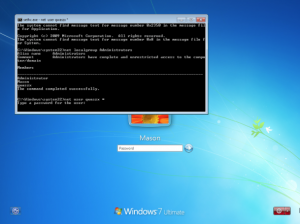
EXTRA SECURITY: Si vous aviez (pour des raisons de sécurité) interdit l’accès d’un compte administrateur sur votre machine. Il vous suffira simplement de taper la commande suivante:
net user <Compte administrateur trouvé au dessus> /active:yes
Vous voilà à présent capable de vous loguer en Administrateur.
C’est fini…
Windows password recovery : Devenez Administrateur Windows sans mot de passe
Inscription à :
Articles
(
Atom
)